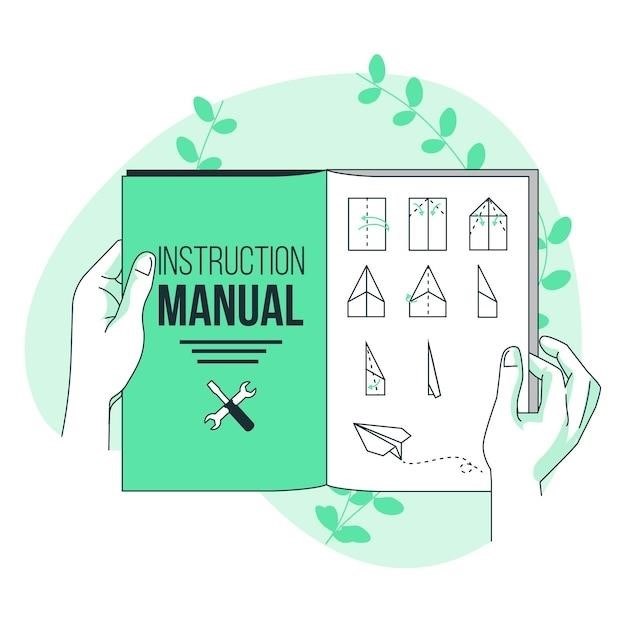
Running HSPICE Simulations
This section details running HSPICE simulations. The basic command is ‘hspice netlist_file.sp ! output_file.lis’. The netlist file (.sp extension) describes the circuit. The ‘!’ redirects output to a specified file (e.g., temp.lis). Remember that HSPICE replaces existing files with the same name. Proper file specification is crucial for successful simulations and result interpretation. Consult the HSPICE manual for detailed instructions and advanced options.
Basic HSPICE Command
The fundamental command for initiating an HSPICE simulation is remarkably straightforward⁚ hspice <netlist_file>.sp <output_file>.lis. This concise instruction initiates the simulation process. The <netlist_file>.sp argument represents the path to your netlist file, a crucial text file containing a detailed description of your circuit’s components, interconnections, and simulation parameters. The .sp extension is conventionally used to denote HSPICE netlist files. The <output_file>.lis argument specifies the name of the output file (with a .lis extension), which will house the simulation results. Should a file with the same name already exist, HSPICE will overwrite it without prompting. Therefore, exercise caution when choosing output filenames to prevent accidental data loss. The command’s simplicity belies the power and complexity of the simulations it can execute; mastering this basic command unlocks the full potential of the HSPICE simulator for circuit analysis and design verification.
Netlist File Structure and Extensions
HSPICE netlist files, typically bearing the .sp extension, adhere to a specific structural format. These files serve as the input for HSPICE simulations, providing a precise description of the electronic circuit under analysis. The structure involves lines of text, each representing a circuit element or a simulation directive. Elements are defined using keywords such as R (resistor), C (capacitor), L (inductor), M (MOSFET), and others, along with their respective values and node connections. Nodes are typically labeled with alphanumeric identifiers. Simulation directives control the type of analysis performed (e.g., DC, AC, transient). These directives are specified using control statements like .dc, .ac, and .tran, often accompanied by parameters defining the sweep ranges and other analysis settings. The netlist’s organization is crucial; errors in syntax, element specification, or node connections will lead to simulation failures. Careful attention to detail and adherence to HSPICE’s syntax rules are essential for generating accurate and reliable simulation results. Consult the comprehensive HSPICE manual for a thorough explanation of the netlist file structure and accepted syntax.
Output File Specification
Effective management of HSPICE simulation output is paramount for efficient analysis and result interpretation. The output file specification dictates where HSPICE writes the simulation results. This is typically achieved using the ‘!’ symbol within the HSPICE command line. For instance, the command hspice mycircuit.sp ! output.lis redirects the output to a file named output.lis. The choice of filename is user-defined, allowing for organized storage and retrieval of simulation data. HSPICE overwrites existing files with the same name; therefore, using unique filenames is recommended to prevent accidental data loss. The output file contains comprehensive information regarding the simulation process, including warnings, errors, and the simulation results themselves. The format of the output file is predefined by HSPICE and may contain raw data, formatted tables, or other representations depending on the simulation type and requested analysis. Careful consideration of the output file’s location and naming convention is crucial to streamline the post-processing and analysis workflow. The HSPICE manual provides comprehensive details on the various output file formats, their contents, and how to customize output options for specific analysis needs. Advanced users might leverage additional options to control the detailed information included in the output files.
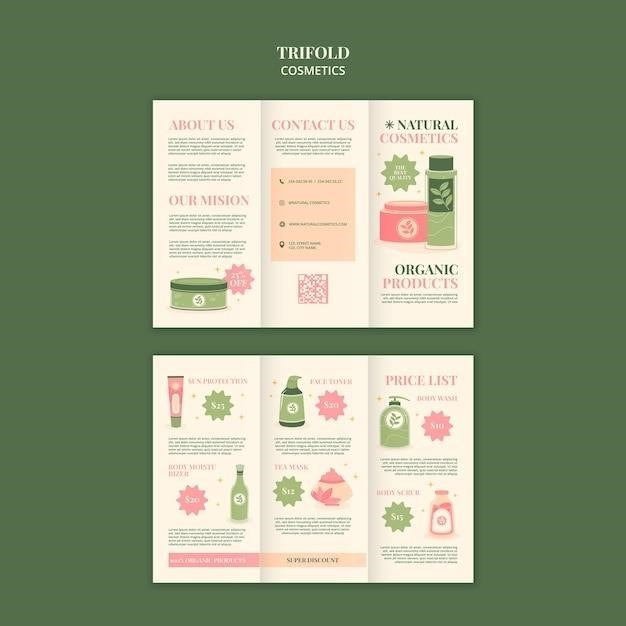
HSPICE Tutorials and Examples
This section provides tutorials and practical examples illustrating HSPICE usage. Learn through hands-on exercises covering various analyses, including DC, AC, and transient simulations. These examples demonstrate common circuit simulations, waveform visualization, and result interpretation, enhancing your understanding of HSPICE capabilities. Refer to the HSPICE manual for comprehensive details and advanced applications;
CMOS Inverter Analysis
This tutorial details CMOS inverter analysis using HSPICE. We’ll construct a simple CMOS inverter circuit using NMOS and PMOS transistors. The netlist file will define the transistor parameters (W, L, model parameters), input and output nodes, and power supply voltages. A DC analysis will be performed to obtain the voltage transfer characteristics (VTC) of the inverter. We’ll observe the switching threshold voltage (Vth) and gain. The simulation will provide data points for plotting the VTC, showing the transition from low to high output voltage as the input voltage changes. Analyzing the VTC reveals the inverter’s noise margins (NMH and NML) and gain. Post-processing tools, such as CosmosScope, can visualize the results graphically. This tutorial will cover setting up the simulation, running the analysis, and interpreting the results for a basic understanding of CMOS inverter behavior. The HSPICE manual offers detailed explanations of the commands and parameters used in this analysis.
DC Analysis and Waveform Visualization
This section focuses on performing DC analysis in HSPICE and visualizing the resulting waveforms. DC analysis determines the steady-state response of a circuit to a constant DC input. In HSPICE, this involves specifying a ‘.DC’ command in the netlist, defining the input source, start and stop voltages, and voltage step size. This generates a set of data points representing the output voltage at various input voltages. The output is typically stored in a results file. Waveform visualization is crucial for understanding circuit behavior. HSPICE’s output files can be directly viewed using various tools, such as CosmosScope, which offers interactive plotting capabilities. Users can examine output voltages at different nodes, identify operating points, and analyze circuit performance. CosmosScope allows zooming, panning, and adding annotations, making it easier to interpret and analyze the simulation results. The HSPICE manual contains comprehensive details on the ‘.DC’ command, output file formats, and post-processing options for visualizing DC analysis results. Mastering DC analysis and waveform visualization is fundamental to circuit design and verification.
Using CosmosScope for Waveform Display
CosmosScope is a powerful post-processor that enhances HSPICE simulations by providing a user-friendly interface for waveform visualization and analysis. After running an HSPICE simulation, CosmosScope can be used to open the output files, which typically contain data in a format suitable for display. The software’s graphical capabilities allow for clear visualization of voltages and currents over time or frequency. CosmosScope offers various plotting options including different scales, colors, and markers, making it easy to identify key characteristics. Interactive features such as zooming, panning, and cursor measurements facilitate detailed analysis of waveform details. Furthermore, CosmosScope allows users to perform calculations directly on the displayed waveforms, enabling the extraction of essential parameters like rise and fall times, peak values, and other relevant metrics. Detailed instructions on using CosmosScope with HSPICE output files are available in the HSPICE manual. The manual explains how to configure the software for optimal viewing and analysis of simulation results, enhancing the overall usability and efficiency of HSPICE simulations. Proficiency in CosmosScope enhances circuit design and verification by facilitating detailed analysis of simulation results.
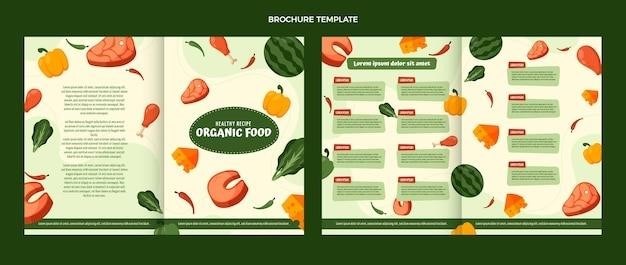
Advanced HSPICE Usage
This section delves into more complex HSPICE features. Explore model libraries, parameter adjustments, and advanced analysis types like transient and AC simulations. The HSPICE manual provides comprehensive details on these capabilities, enabling users to tackle sophisticated circuit designs and analyses. Mastering these techniques unlocks the full potential of HSPICE.
Model Libraries and Parameters
Effective HSPICE simulation hinges on accurate component models. The .lib directive incorporates pre-built models from libraries, often provided by semiconductor manufacturers. These libraries contain parameterized models for transistors (MOSFETs, BJTs), resistors, capacitors, and other components. Parameters within these models, such as transistor dimensions (W, L), doping concentrations, and oxide thicknesses, significantly impact simulation results. The manual details how to specify library paths and choose appropriate models for your design. Careful selection is crucial for achieving realistic simulation outcomes. Incorrect parameters lead to inaccurate predictions of circuit behavior. Understanding parameter variations and their effects is essential for reliable simulation, especially in advanced applications. Modifying parameters allows for simulating different process variations or device characteristics. The .param statement lets you define and manage these parameters efficiently, improving organization and repeatability. The manual offers examples and best practices for using model libraries and parameters effectively.
Transient and AC Analyses
HSPICE offers powerful capabilities for transient and AC analyses, crucial for understanding circuit behavior over time and across frequencies. Transient analysis simulates circuit response to time-varying inputs, essential for evaluating dynamic performance. The `.tran` command specifies simulation parameters like start and stop times, and step size. Output waveforms, showing voltage and current variations over time, are vital for assessing timing characteristics and transient response. The manual details how to set up appropriate simulation parameters for accurate results, including considerations like time step selection to avoid numerical instability. AC analysis determines the circuit’s frequency response, crucial for designing filters, amplifiers, and oscillators. The `.ac` command specifies analysis type (linear, decade, octave) and frequency range. Output data, including magnitude and phase response, allows for evaluation of gain, bandwidth, and other frequency-dependent characteristics. The manual provides detailed explanations on interpreting AC analysis results and optimizing simulation parameters for accurate frequency response. Understanding both transient and AC analyses is essential for complete circuit characterization and validation. Mastering these techniques ensures robust and reliable circuit design.