
The AirFly Pro is a versatile wireless transmitter and receiver designed to connect Bluetooth headphones to any audio jack, enabling seamless audio streaming in Transmit or Receive modes.
Overview of AirFly Pro and Its Purpose
The AirFly Pro is a compact wireless adapter designed to bridge the gap between wired audio sources and Bluetooth headphones. Its primary purpose is to enable wireless audio streaming from any device with a 3.5mm headphone jack, such as airplane entertainment systems, gym equipment, or home stereos. The device supports both Transmit Mode, which sends audio from a wired source to Bluetooth headphones, and Receive Mode, which allows Bluetooth devices to stream audio to wired speakers or systems. It is ideal for travelers, fitness enthusiasts, and anyone seeking a seamless wireless audio experience in environments with limited Bluetooth connectivity options.
Key Features of AirFly Pro
AirFly Pro offers dual-mode functionality, serving as both a transmitter and receiver. It supports audio sharing with up to two pairs of wireless headphones. The device features adaptive audio compression for high-quality sound and a long-lasting battery life of over 16 hours. Its compact design makes it portable for use in various settings. The AirFly Pro is compatible with a wide range of devices, including airplanes, cars, and home entertainment systems. Additionally, it comes with customizable settings via the AirFly app, allowing users to tailor their experience. These features make it an essential accessory for seamless wireless audio connectivity on the go.
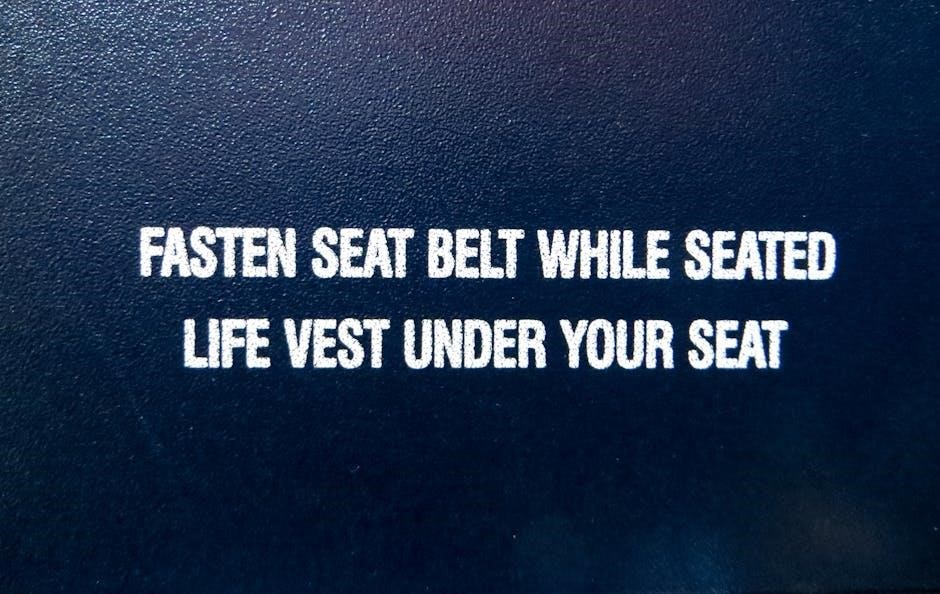
Unboxing and Initial Setup
Carefully unbox your AirFly Pro and examine its contents. Charge the device fully before first use to ensure optimal performance and understand its basic functionality.
What’s Included in the AirFly Pro Package
- AirFly Pro Bluetooth adapter
- USB-C to USB-A charging cable
- 3.5mm audio cable for wired connections
- Quick start guide for easy setup
- Travel pouch for convenient portability
- User manual with detailed instructions
- Warranty information and support contact details
Charging the AirFly Pro for the First Time
Before using your AirFly Pro, charge it fully using the provided USB-C cable. Connect one end to the AirFly Pro and the other to a USB power source. The LED indicator will turn red to show it’s charging. Once fully charged, the LED will turn blue. Charging typically takes about 1.5 hours. Ensure the device is charged for at least 30 minutes before first use to avoid connectivity issues. Always use the included cable or a high-quality USB-C charger to maintain battery health. A full charge provides up to 16 hours of playtime. Keep the device away from extreme temperatures during charging.
Understanding the Power Button and LED Indicators
The AirFly Pro features a single power button located on the top of the device. Press and hold it for 3 seconds to turn it on or off. When powered on, the LED indicator will flash blue briefly. The LED also provides status updates: steady blue indicates it’s ready for pairing, flashing blue signals active pairing mode, and red shows low battery. If the LED turns off, the device is fully charged. Understanding these indicators helps you monitor the AirFly Pro’s status and ensures smooth operation. Familiarize yourself with these cues to troubleshoot and manage your device effectively during use.
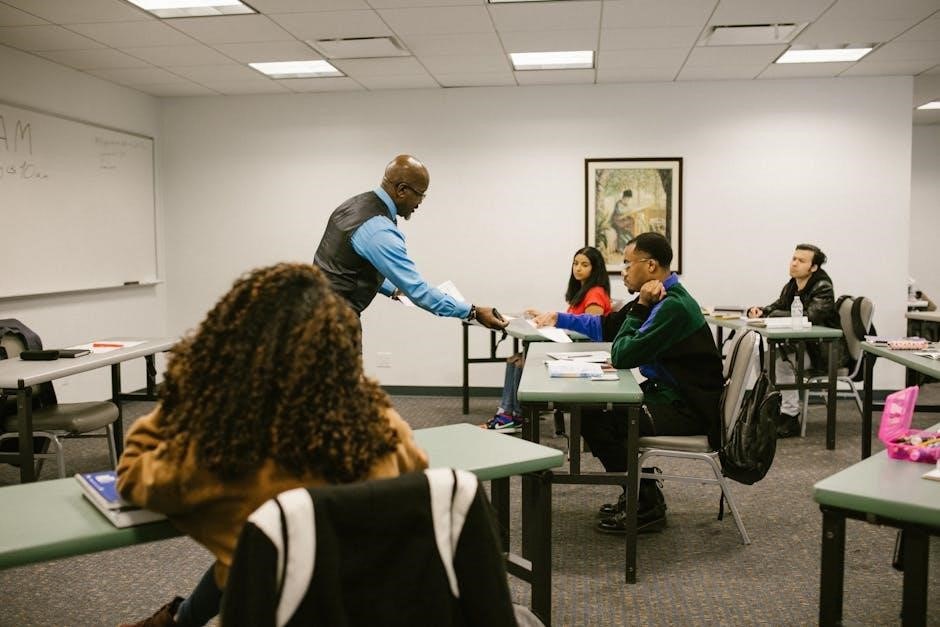
Pairing AirFly Pro with Wireless Headphones
Seamlessly connect AirFly Pro to your wireless headphones for a reliable audio experience. Its advanced Bluetooth technology ensures stable pairing and high-quality sound transmission to enhance your listening enjoyment.
How to Enable Bluetooth Pairing Mode on Headphones
To enable Bluetooth pairing mode on your wireless headphones, locate the Bluetooth button, typically found on the earcup or underside of the headphones. Press and hold this button until you see a flashing LED light or hear a beep, indicating pairing mode is active. On some models, you may need to slide the power switch to the Bluetooth icon. Once enabled, the headphones will be discoverable by nearby devices like AirFly Pro. If unsure, consult your headphone’s user manual for specific instructions, as the process may vary slightly depending on the brand and model.
Step-by-Step Pairing Process in Transmit Mode
To pair AirFly Pro with your wireless headphones in Transmit Mode, start by turning on the AirFly Pro and ensuring it is in Transmit Mode by holding the Power button for 3 seconds until the LED flashes blue. Next, enable Bluetooth pairing mode on your headphones. Once your headphones are in pairing mode, press and hold the AirFly Pro’s Power button for 5 seconds until the LED flashes rapidly. This initiates pairing. When the LED stabilizes, the connection is complete. You will hear audio through your headphones if successful. Ensure both devices are close during pairing for the best results, and test the connection by playing audio.
Troubleshooting Pairing Issues
If pairing fails, ensure AirFly Pro is in Transmit Mode by holding the Power button until the LED flashes blue. Check that your headphones are in pairing mode and within range. If the LED on AirFly Pro is not flashing blue, restart the device. Reset AirFly Pro by holding the Power button for 10 seconds until the LED flashes red, then blue. Ensure no other Bluetooth devices are interfering. If issues persist, disconnect other devices and retry pairing. If audio drops, reconnect both devices. For persistent problems, refer to the user manual or contact support for further assistance. Ensure firmware is updated for optimal performance.

Using AirFly Pro in Transmit Mode
Connect AirFly Pro to a headphone jack, enabling Transmit Mode. It automatically pairs with wireless headphones, streaming high-quality audio seamlessly.
Connecting AirFly Pro to a Headphone Jack
To connect AirFly Pro to a headphone jack, simply plug the 3.5mm audio cable into the device’s aux port or headphone jack. Ensure the connection is secure for optimal audio transmission. The AirFly Pro automatically enters Transmit Mode when connected, allowing it to stream audio to wireless headphones. This feature is particularly useful for devices without Bluetooth capabilities, such as airplanes or older electronics. The compact design ensures compatibility with most standard headphone jacks, making it easy to use in various scenarios. Always ensure AirFly Pro is fully charged before use for uninterrupted connectivity and high-quality audio streaming.
Streaming Audio to Wireless Headphones
Once AirFly Pro is connected to a headphone jack, it seamlessly streams audio to wireless headphones via Bluetooth. Ensure your headphones are paired with AirFly Pro in Transmit Mode for a stable connection. The device supports high-quality audio streaming, offering clear and immersive sound. With a range of up to 33 feet, you can move freely while listening. For the best experience, keep devices within range and ensure no interference from other Bluetooth devices. AirFly Pro’s advanced audio compression technology ensures minimal latency, making it ideal for movies, music, or gaming on the go, providing a seamless wireless audio experience for all users.
Switching Between Devices in Transmit Mode
AirFly Pro allows seamless switching between devices in Transmit Mode, enabling quick transitions between audio sources. To switch devices, press the power button twice to disconnect the current device. The LED will flash blue, indicating it’s ready to pair with a new device. Ensure the new device is in Bluetooth pairing mode and select AirFly Pro from the available options. The connection will automatically establish, and audio will resume. AirFly Pro can store up to 8 paired devices, making it easy to switch between headphones or speakers without resetting. This feature enhances flexibility for shared use or multi-device environments, ensuring a hassle-free experience for users.

Using AirFly Pro in Receive Mode
AirFly Pro’s Receive Mode lets it act as a Bluetooth receiver, streaming audio from devices like phones or tablets to wired headphones or speakers. Simply pair your device, and enjoy high-quality audio without cables, perfect for home theaters, cars, or workouts.
How to Enable Receive Mode
To enable Receive Mode on AirFly Pro, press and hold the power button for 3 seconds until the LED flashes blue. This indicates the device is ready to pair with a Bluetooth source. Next, navigate to your device’s Bluetooth settings and select “AirFly Pro” from the available options. Once connected, audio from your device will stream wirelessly to AirFly Pro, which can then be played through wired headphones or speakers. Ensure your device is in pairing mode and within range for a smooth connection. This mode is ideal for streaming audio from phones, tablets, or TVs to traditional audio systems.
Connecting AirFly Pro to a Bluetooth Device
To connect AirFly Pro to a Bluetooth device, ensure the device (e.g., phone, tablet, or TV) has Bluetooth enabled and is in pairing mode. With AirFly Pro in Receive Mode, the LED will flash blue. On your device, search for available Bluetooth devices and select “AirFly Pro.” The connection is complete when the LED turns solid blue. Ensure both devices are within range and no other devices are interfering. If prompted, confirm the pairing on your device. Once connected, audio will stream wirelessly to AirFly Pro, allowing you to enjoy high-quality sound through your wired headphones or speakers. This process is quick and seamless for most Bluetooth-enabled devices.
Using AirFly Pro with TVs and Other Devices
AirFly Pro is designed to work seamlessly with TVs, gaming consoles, and other devices equipped with audio outputs. To connect AirFly Pro to your TV, plug it into the TV’s headphone jack or optical audio port. Once connected, AirFly Pro will transmit audio wirelessly to your Bluetooth headphones. This is ideal for late-night viewing without disturbing others. For devices without Bluetooth, AirFly Pro acts as a bridge, ensuring high-quality audio transmission. It also supports multiple headphone connections, allowing others to listen along. Compatible with most home entertainment systems, AirFly Pro enhances your audio experience, making it perfect for movies, gaming, or music streaming. Its versatility and ease of use make it a great addition to your media setup.
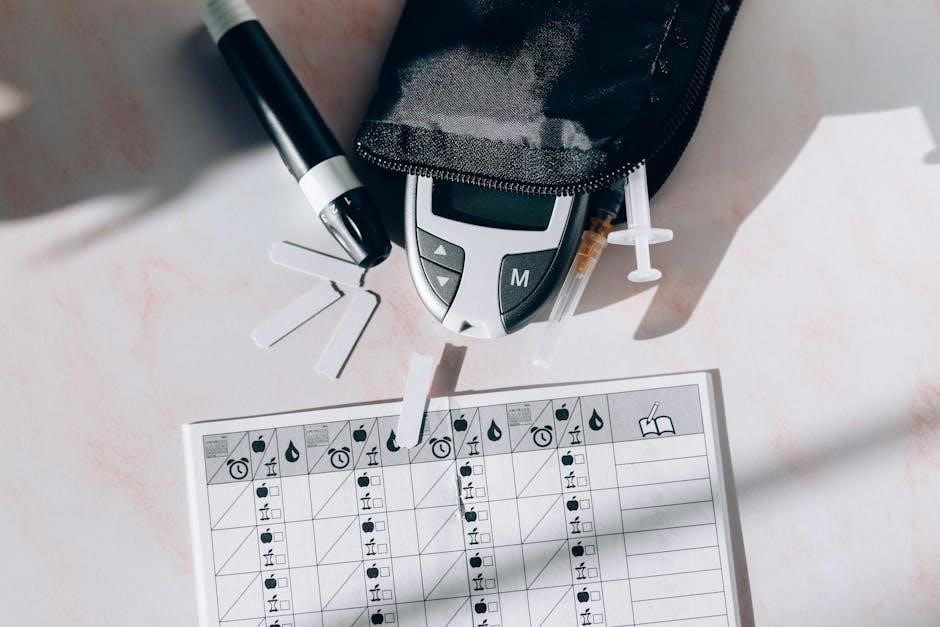
Advanced Features of AirFly Pro
AirFly Pro offers advanced features like dual-device switching, adaptive audio compression, and multi-headphone support, ensuring seamless connectivity and enhanced audio quality for all your devices.
Audio Sharing with Multiple Headphones
AirFly Pro supports audio sharing with multiple headphones, allowing up to two pairs to connect simultaneously. This feature is perfect for shared experiences, like watching movies or listening to music with a friend. To use this, pair each headphone individually in transmit mode. The device ensures synchronized audio playback and maintains high-quality sound. This capability makes it ideal for travel or group activities, eliminating the need for split adapters. The seamless connection and reliable performance ensure everyone enjoys the same audio experience without delays or loss in quality.
Adaptive Audio Compression Technology
AirFly Pro features Adaptive Audio Compression Technology, designed to optimize sound quality during transmission. This technology dynamically adjusts audio compression based on the environment, ensuring a stable and clear connection. It minimizes latency while preserving audio fidelity, making it ideal for movies, music, and podcasts. The technology also helps maintain a reliable link, even in noisy or interference-prone areas. By automatically balancing compression and quality, AirFly Pro delivers consistent audio performance across various devices and scenarios, enhancing the overall listening experience without compromising on sound clarity or connection stability.
Customizing Settings via the AirFly App
The AirFly Pro can be tailored to your preferences using the dedicated AirFly app, available for iOS and Android. Through the app, you can adjust settings such as audio compression levels, device naming, and LED light preferences. It also allows you to check battery life, switch between Transmit and Receive modes, and update firmware. The app provides a user-friendly interface to personalize your experience, ensuring optimal performance for your specific needs. Customization options enhance functionality, making AirFly Pro adaptable to different scenarios and preferences while maintaining seamless connectivity and high-quality audio output.

Troubleshooting Common Issues
Common issues with AirFly Pro include connectivity drops or no sound. Restart the device, ensure proper pairing, and check battery levels. Update firmware if needed.
No Sound or Connectivity Problems
Experiencing no sound or connectivity issues with AirFly Pro? First, ensure your headphones are properly paired and within Bluetooth range. Check if the volume is turned up on both the source device and headphones. Restart AirFly Pro and your headphones to reset the connection. If issues persist, ensure AirFly Pro is fully charged and not in the wrong mode (Transmit or Receive). Verify that the audio source is correctly connected and functional. If using Transmit Mode, ensure the 3.5mm cable is securely plugged into the audio jack. For Receive Mode, confirm Bluetooth pairing with the source device. Still having trouble? Reset AirFly Pro to factory settings or update its firmware.
Fixing Battery Life Issues
Experiencing short battery life with AirFly Pro? Ensure you’re using the original charger and cable. Avoid partial charges—always charge until 100%. Disable unnecessary features like adaptive audio compression to conserve power. Check for firmware updates via the AirFly app, as updates often improve efficiency. Store AirFly Pro in a cool, dry place to prevent battery degradation. If issues persist, reset AirFly Pro to factory settings or contact customer support for assistance. Proper care and regular updates can help maintain optimal battery performance and extend the device’s lifespan.
Resetting AirFly Pro to Factory Settings
To reset AirFly Pro to factory settings, start by ensuring the device is fully charged. Locate the small reset pinhole on the bottom of the device. Using a paperclip or similar tool, gently press and hold the reset button inside the pinhole for 10 seconds. Release the button and wait for the LED light to flash red, indicating the reset process has begun. Once the light turns blue, the device has been restored to its original settings. This step erases all customizations, so ensure you have noted down any important settings before proceeding. After resetting, pair your AirFly Pro again with your desired devices.

Using AirFly Pro in Different Scenarios
AirFly Pro offers versatility across various settings, seamlessly connecting audio sources to wireless headphones in travel, gym, and car environments, enhancing your audio experience everywhere.
AirFly Pro for Travel (Planes, Trains, etc.)
AirFly Pro is perfect for travelers, enabling seamless audio connectivity on planes, trains, and other modes of transport. Its compact design and long battery life make it ideal for extended trips. Simply plug it into the in-flight entertainment system or train’s headphone jack, and enjoy high-quality audio with your wireless headphones. The device’s noise-reducing technology ensures clear sound even in noisy environments. For international travel, AirFly Pro supports multiple audio formats, making it compatible with various in-flight systems. Its portability and reliability make it an essential accessory for any traveler, ensuring uninterrupted entertainment during journeys.
Using AirFly Pro in Gyms or Home Workouts
AirFly Pro is a game-changer for fitness enthusiasts, offering wireless freedom during workouts. Its sweat-resistant design and compact size make it perfect for use in gyms or home exercises. Simply pair AirFly Pro with your wireless headphones and connect it to your phone, tablet, or workout equipment. Enjoy uninterrupted audio while exercising without tangled wires. The device’s low latency ensures synchronized sound, enhancing your workout experience. Whether you’re lifting weights, running on a treadmill, or following a virtual class, AirFly Pro keeps you connected to your music or instructions seamlessly. It’s a must-have accessory for fitness routines, combining convenience and performance.
Connecting AirFly Pro to In-Car Entertainment Systems
AirFly Pro seamlessly integrates with in-car entertainment systems, enabling wireless audio streaming during drives. For vehicles with AUX ports, simply plug AirFly Pro into the jack and pair your Bluetooth headphones. In newer cars with Bluetooth capabilities, switch AirFly Pro to Transmit Mode and connect it to the car’s system. This setup allows you to stream music, podcasts, or navigation instructions directly to your wireless headphones. The device’s compact design ensures it won’t obstruct your dashboard or wiring. By eliminating tangled cables, AirFly Pro enhances your driving experience, offering convenience and high-quality audio on the go.
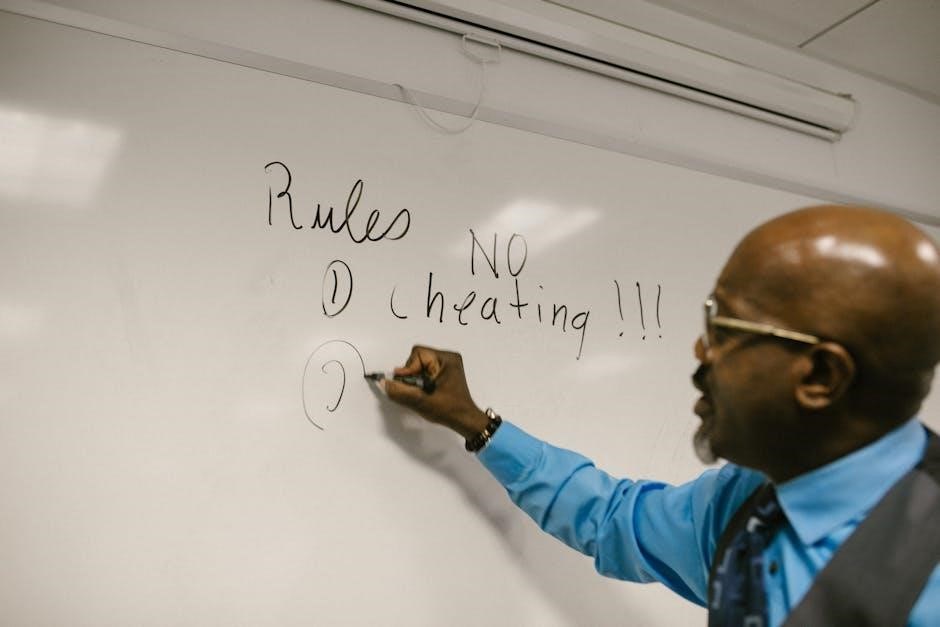
Maintenance and Care
Regular maintenance ensures optimal performance. Clean AirFly Pro gently with a soft cloth, store it in a protective case, and keep firmware updated for the best experience.
Cleaning the AirFly Pro
Cleaning the AirFly Pro is essential for maintaining its performance and longevity. Use a soft, dry cloth to wipe down the exterior, removing dirt or debris. For stubborn stains, lightly dampen the cloth with water, but avoid soaking the device. Never use harsh chemicals, alcohol, or abrasive materials, as they may damage the finish or harm internal components. Avoid inserting objects into the audio jack or ports. For the audio jack, gently clean with a cotton swab. Regular cleaning ensures reliable connectivity and sound quality. Always dry the device thoroughly before use. Do not submerge the AirFly Pro in water or expose it to excessive moisture. Avoid extreme temperatures and store it in a protective case when not in use to prevent scratches and damage. Cleaning should be done carefully to maintain the device’s functionality and appearance. This simple maintenance routine will help extend the lifespan of your AirFly Pro.
Storing AirFly Pro Properly
Proper storage is crucial to maintain the AirFly Pro’s functionality and extend its lifespan. Store the device in a cool, dry place, away from direct sunlight and extreme temperatures. Use the provided carrying pouch or a protective case to shield it from dust and physical damage. Avoid bending or crushing the device. Keep the AirFly Pro separate from other accessories to prevent accidental damage or tangling of cables. Never store it in humid environments or near water sources. Ensure the device is completely dry before storage. Proper storage prevents corrosion, ensures reliable connectivity, and maintains optimal performance. Always store it in a way that protects its ports and buttons. This will ensure your AirFly Pro remains in great condition for future use. Regularly check the storage area for moisture or pests to safeguard your device.
Updating AirFly Pro Firmware
Keeping your AirFly Pro firmware up-to-date ensures optimal performance, fixes bugs, and adds new features. To update, first, enable Bluetooth on your device and pair it with the AirFly Pro. Download and install the official AirFly app from the App Store or Google Play. Open the app, go to the settings menu, and select “Firmware Update.” If an update is available, follow the on-screen instructions to download and install it. Ensure the AirFly Pro is fully charged and remains connected during the update. Avoid turning off your device or disconnecting the AirFly Pro until the process is complete. Once done, restart both devices to apply the changes; Regular firmware updates ensure your AirFly Pro operates at its best. Always use the official app to avoid unauthorized updates.

Warranty and Support
Your AirFly Pro is backed by a limited warranty covering manufacturing defects for a specified period. For support, visit the official website or contact the manufacturer directly. Warranty details and support options are outlined in the user manual.
Understanding the Warranty Policy
The AirFly Pro is covered by a limited warranty that protects against manufacturing defects. The warranty period typically lasts for one year from the date of purchase. It applies only to genuine AirFly Pro devices purchased from authorized retailers. Coverage includes repairs or replacements free of charge for defects in materials or workmanship under normal use conditions. However, damages caused by misuse, accidents, or unauthorized modifications are excluded. To make a warranty claim, contact customer support with proof of purchase. Always ensure your device is used as per the guidelines in the user manual for warranty validity. Check the manual for full terms and conditions.
Reaching Out to Customer Support
For any questions, issues, or concerns regarding your AirFly Pro, you can easily reach out to the customer support team. Visit the official website and navigate to the support section, where you’ll find options like email, phone, or live chat. Provide detailed information about your issue, including your device model and firmware version, to help the team assist you faster. Support is typically available 24/7, with responses usually within a few hours. You can also submit a support ticket directly from the website. Before contacting, ensure you’ve reviewed the user manual to confirm the issue isn’t solvable through basic troubleshooting.
Downloading the AirFly Pro User Manual
To access the AirFly Pro user manual, visit the official website and navigate to the support section. Click on the “Downloads” tab, where you’ll find the user manual available in PDF format. Ensure you select the correct model (AirFly Pro) to download the appropriate guide. The manual covers everything from basic setup to advanced features, providing detailed instructions for both transmit and receive modes. Once downloaded, you can save it to your device for easy reference or print it for offline use. This comprehensive guide is essential for maximizing your AirFly Pro experience and troubleshooting any issues that may arise.
The AirFly Pro is a must-have accessory for seamless wireless audio connectivity. Its versatility and ease of use make it an essential tool for any audio setup, ensuring you unlock its full potential and enjoy uninterrupted sound wherever you go.
Final Tips for Getting the Most Out of AirFly Pro
To maximize your AirFly Pro experience, keep it charged regularly and update the firmware for optimal performance. Use high-quality headphones to ensure crystal-clear audio and experiment with the AirFly app settings to customize sound preferences. For extended use, carry a backup charging cable and store the device in a protective case. Reset the AirFly Pro occasionally to resolve minor glitches and clean the connectors to maintain connectivity. Explore its versatility in different scenarios, from travel to workouts, and pair it with multiple devices for seamless switching. By following these tips, you can unlock the full potential of your AirFly Pro and enjoy uninterrupted wireless audio.
Why AirFly Pro is a Must-Have Accessory
AirFly Pro is an essential accessory for anyone seeking a seamless wireless audio experience. Its portable design and dual-mode functionality make it versatile for various applications, from streaming audio to receiving signals. The long battery life ensures extended playtime without frequent recharging, while the adaptive audio compression technology maintains high sound quality. Its lightweight and compact build allows easy carrying, perfect for travel or workouts. With seamless connectivity to multiple devices and durability, AirFly Pro is a practical and reliable choice for enhancing your wireless audio needs effortlessly.